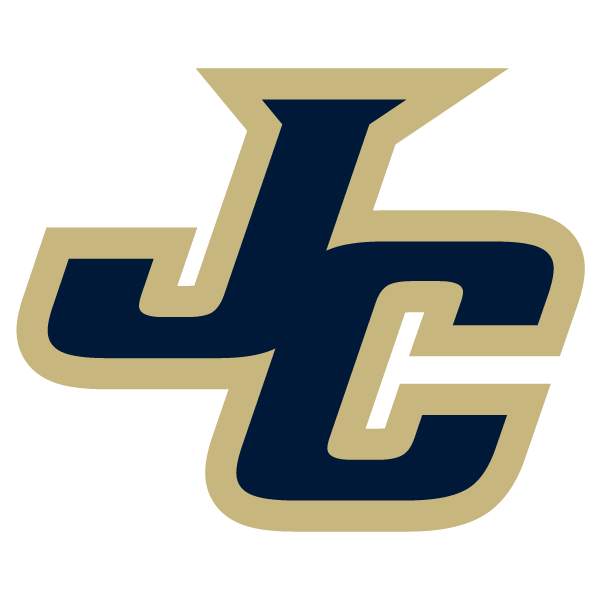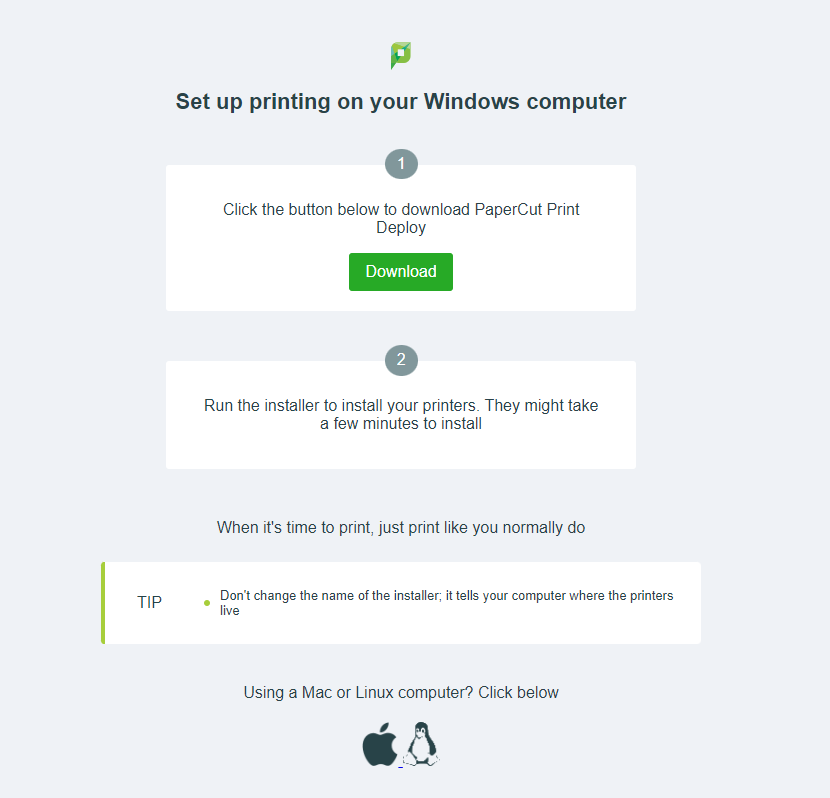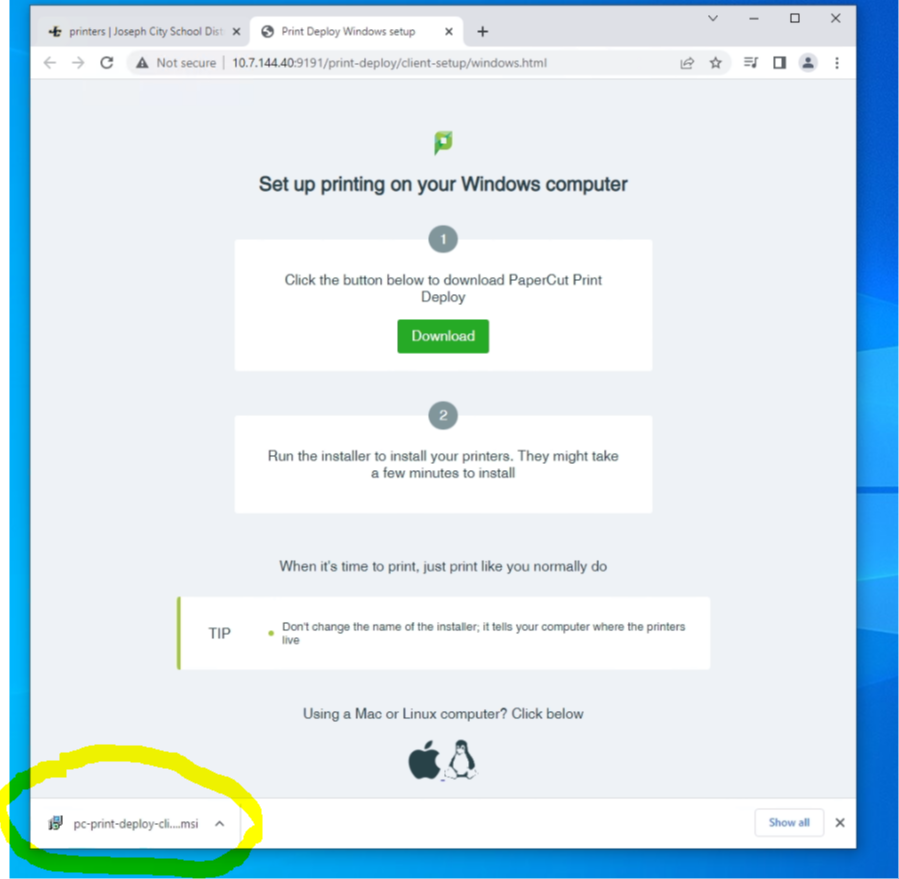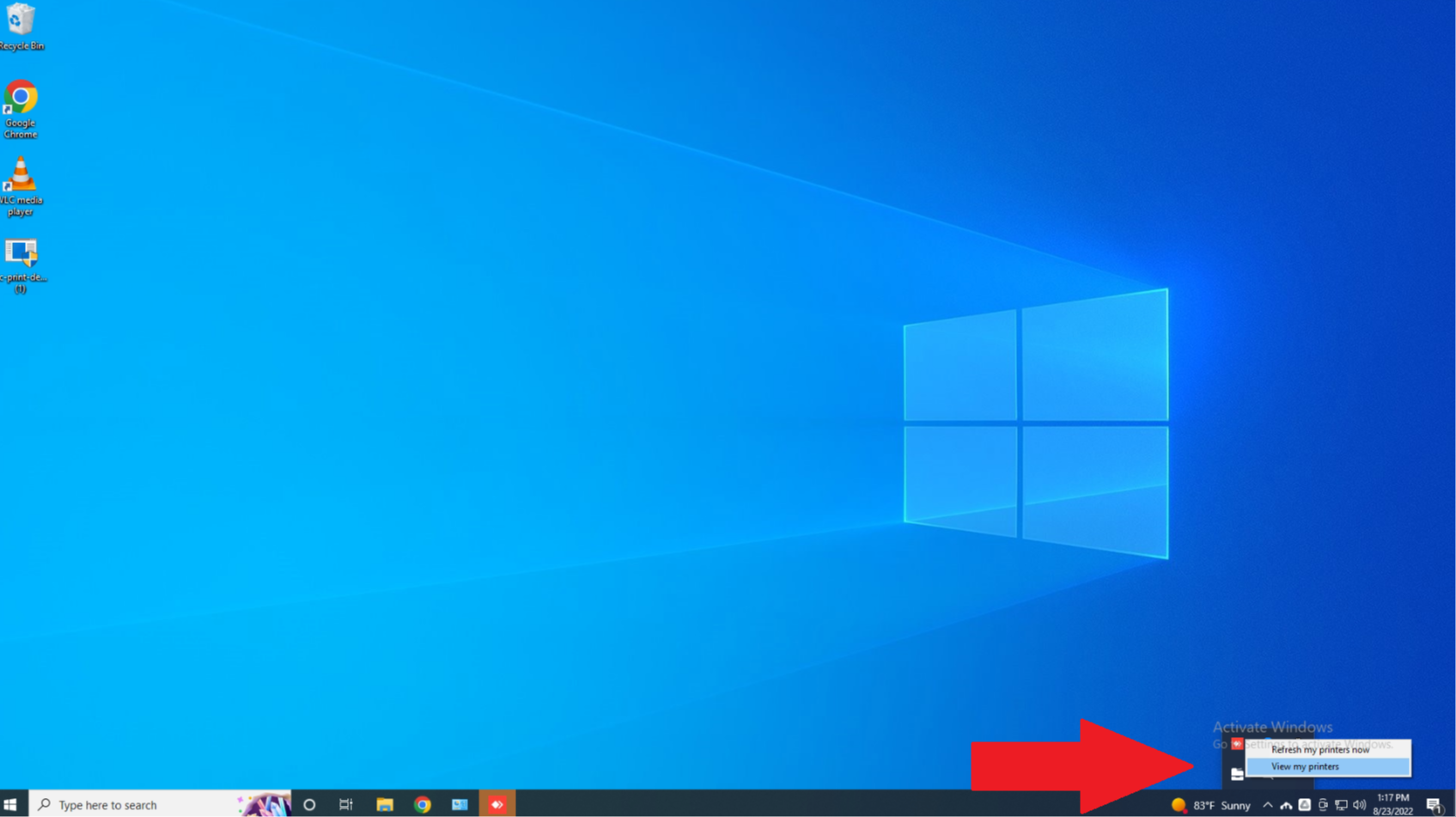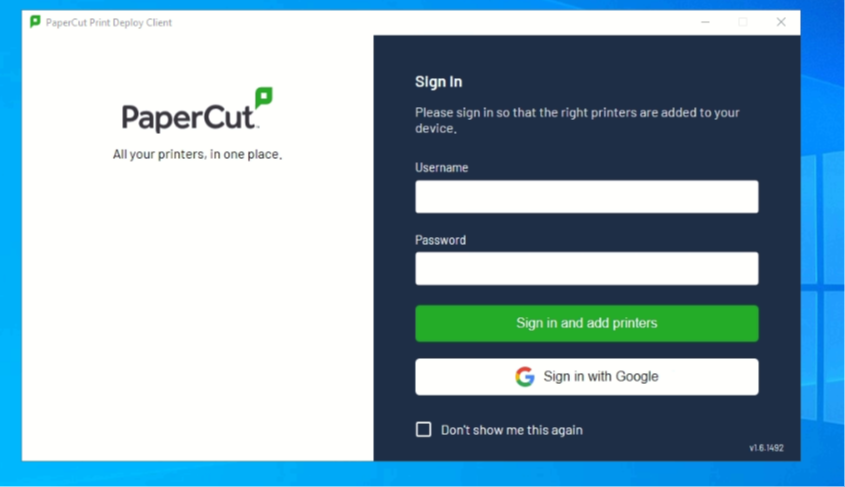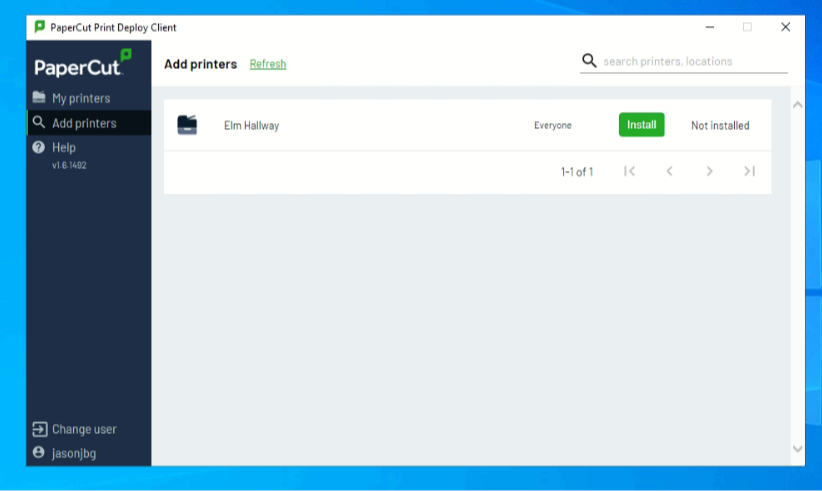District
Financial Information
Governing Board
Procurement
Surplus Property Sales
Policies, Statements, Disclosures
Schools
Calendars & Events
Staff
Quick Links
Employment Info
Pay Schedules
Benefits
Calendars & Events
Community